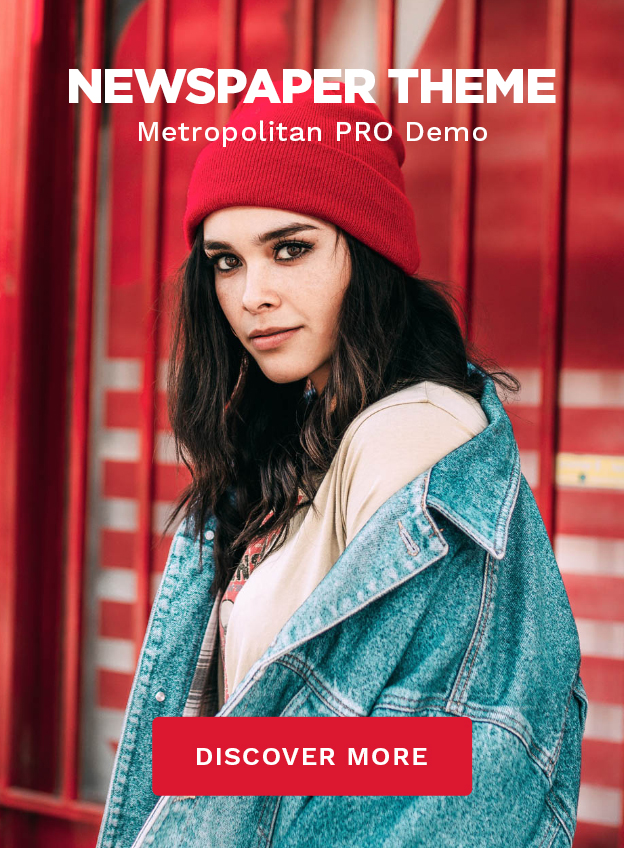Find out what content to post and how to design for social media.
Designing for Social Media
Just follow these five simple steps to create your social media designs…
#1 Plan ahead:
Keep in mind that social media design should be well-planned in advance. Your intent should be to capture the attention of your target audience and then provide tremendous value.
Therefore, a design should be sharp and visually interesting as well as add meaning to your post’s topic.
Let’s face it. Getting your customers to read your entire post is a challenge… many other posts are competing for the attention!
However, by including an image that summarizes your topic, or provides a look into the value you offer, your followers will be more likely to continue reading.
With amazing graphics, your product or service will easily compete with other social media posts.
#2 Find out what size your design should be:
Each social media platform allows different post sizes. Find out what size your graphic or image should be for each platform BEFORE you’re ready to post. There’s nothing more frustrating than having to re-do a graphic because it was the wrong size.
So, stay up-to-date on the image sizes you need for each platform.
You may need to use a variety of sizes for the same design. Or, you may wish to design totally different images, based upon what visual content works best for each social media platform.
With the Web Graphics Creator, you can use the same design in different sizes, saving each one of them for future use.
#3 Choose which type of image you’d like to share:
If you’re on several different social platforms, you’ll probably use a variety of image types. You can design or mock-up all of these images in the Web Graphics Creator.
You just need to decide which visual design works best for you:
Screenshots – Simple screenshots of your website or product are a powerful way to share information about your company. If you don’t feel comfortable enough to share these images, it’s time for a new web design or re-organization of information on your site.
Action Shots – Use photos or graphics to show your product or service in action. How does it work? How will it be helpful to your audience? Can you make it look exciting or show how it’ll solve your audience’s biggest problem (great idea for Facebook posts and paid ads)?
Behind-the-scenes photos – Here’s an opportunity to give your followers a glimpse of who you are, as well as your brand. This helps your audience feel that they know you… and therefore trust you. You can show pictures of how you create your products, what your employees do on their break, or a personal look at what you do in your spare time (a glimpse “behind-the-scenes” is an all-time favorite type of post on Instagram).
Quotes – Motivational quotes make a great social media post because they’re quick, encouraging, and hopefully, beautiful to look at. A quote can get your audience’s attention not only because of the encouraging or humorous message, but because it’s pleasing or fun to look at. Therefore, using a sharp graphic along with a complimentary font is necessary for a successful social media post (quotes are used in just about every social media post out there).
Infographic – Everyone loves to learn something new. But that doesn’t mean they’ll read an entire article! That’s where infographics come in. Just the right amount of information, along with a pleasing visual design, will make your infographic shareable (Pinterest infographics are quickly re-shared).
Motion graphics – Think you can’t create an awesome motion video design for social media?! The Web Graphics Creator gives you video templates and animated gifs that you can easily export. You can even import other videos into the software (video works great on Instagram, Facebook, and Twitter).
Good news: Each social media image type can be easily created with the Web Graphics Creator. Just use the already sized, pre-designed templates.
And don’t forget to include your logo design and/or website address on every image!
#4 Create your image:
Okay. So, you need to create professional-looking social media graphics… but you’re not a designer, right?
That’s okay. You can and design for social media in minutes.
Here’s how to start: Log into your account, & select a “social media” template. You’ll likely find the size & design you need immediately. If you’d rather use one of the other 900+ templates that are sized for blogs, ads, banners, etc…, just type in the canvas size you’d like to use first.
Use the File menu to “Save” your design.
#5 Use your new design for multiple social platforms:
Now that you have a completed design for one platform, you may want to modify it slightly for another platform.
In the Web Graphics Creator, select File > Save As and enter a name for your new template and a “set” location (like “Lisa’s social media templates”).
You’ll see the name of the template change on top of the screen. Now you can modify it as you’d like and simply “Save” when you’re done.
Here’s an example of a Facebook graphic modified into a Pinterest image:
Here’s some more good news…
You can design social media graphics every day, easily, and save a ton of money. Create a design you want, when you need it… no waiting around for an image that you hope you’ll like. And there’s no need to spend a lot of money!
Check out all of the helpful features The Web Graphics Creator has to offer. These include royalty-free stock photos, over 1000 fonts, motion graphics, and much more.
You can do this even if you’re not a designer… plus, you’ll have complete control over your visual content and save money.