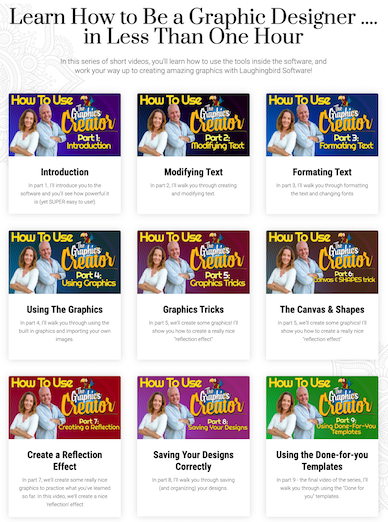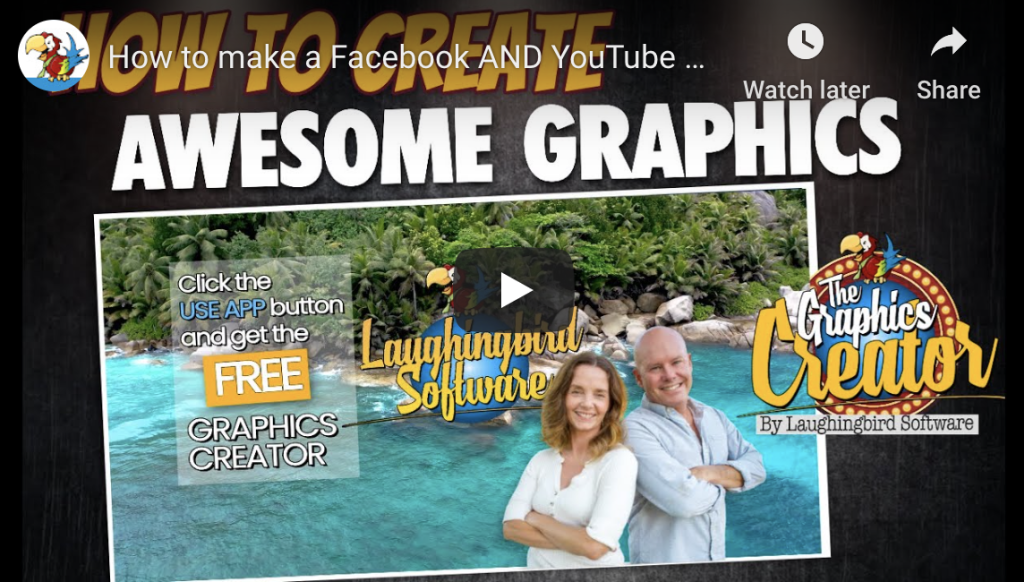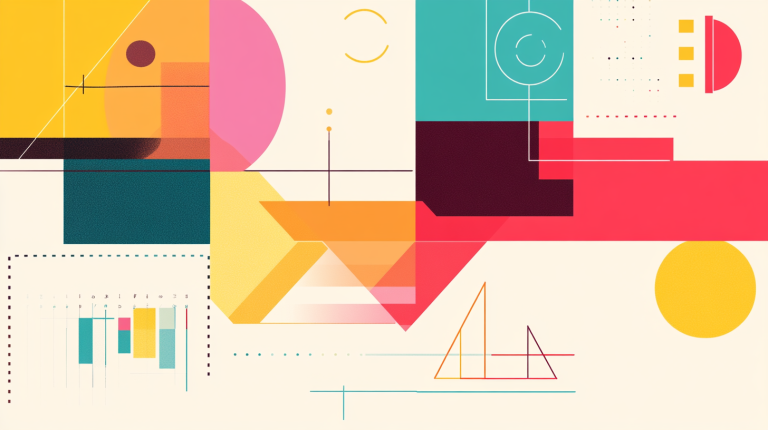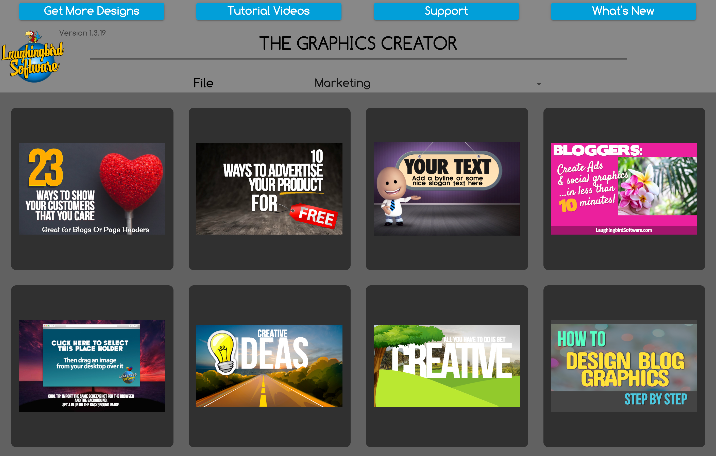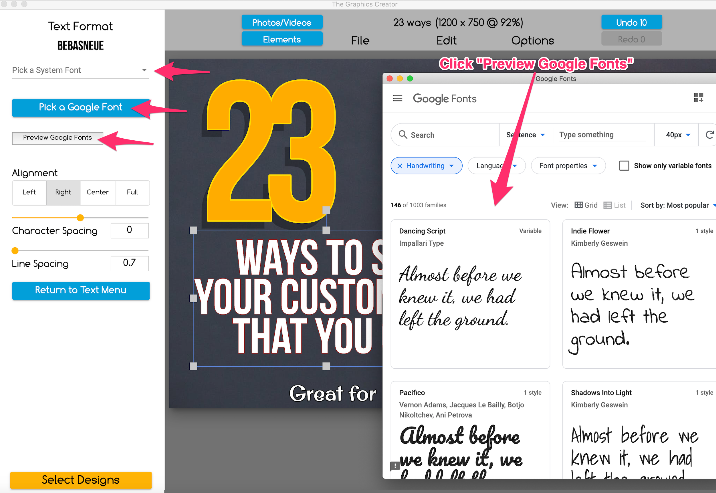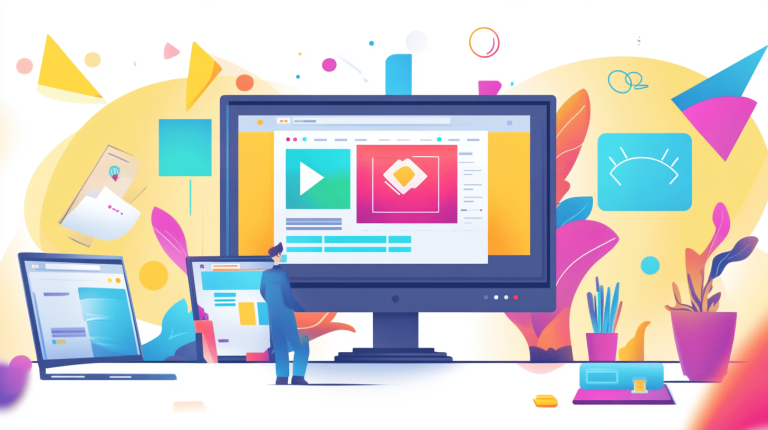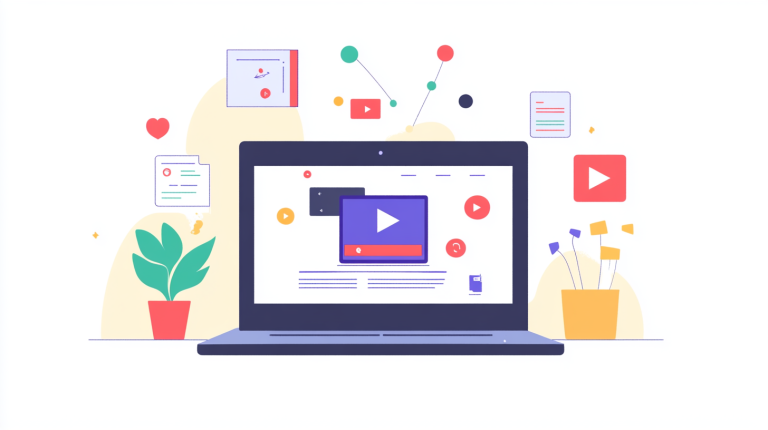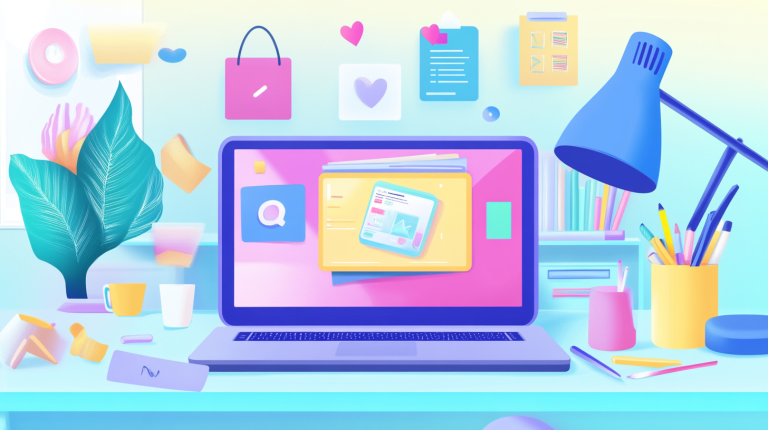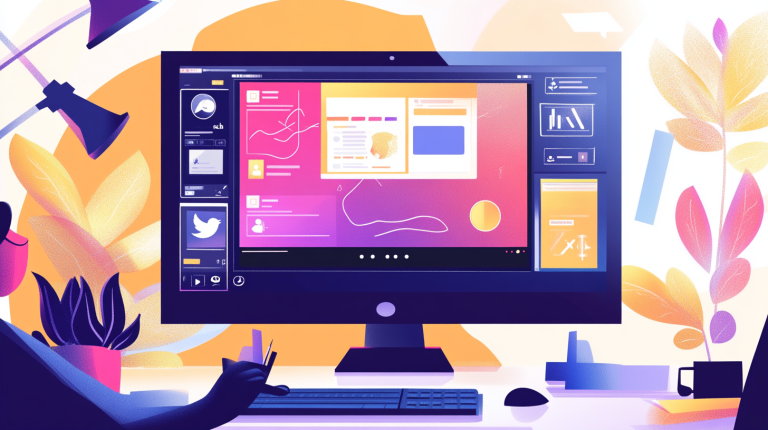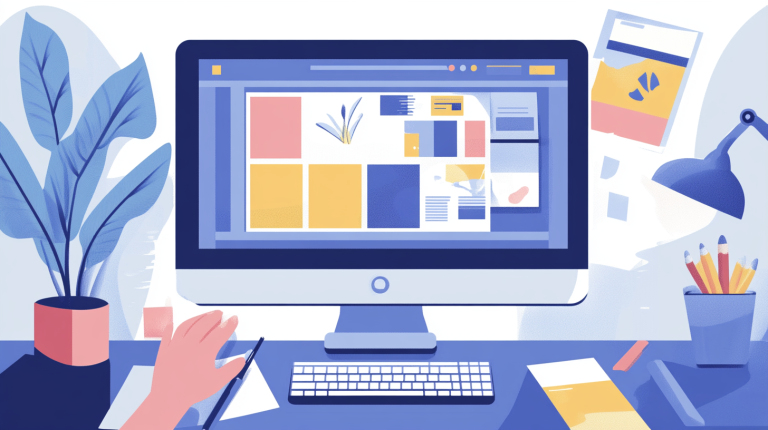Have you always wanted to be a graphic designer but felt like going to school was the only way? The thought of spending years in a classroom and handing over a fortune in tuition fees is enough to send that dream packing.
And let’s be honest—learning complicated software like Photoshop or Illustrator on your own can feel like trying to tame a wild animal. If only there were a way to fast-track your graphic design skills without needing a degree or spending months struggling with design tools.
Here’s some good news: You can become an online graphic designer without going to school! And better yet, you don’t need to spend countless hours learning fancy software.
Ready to dive in? Let’s get started.
Why You Don’t Need a Degree to Be a Graphic Designer
Once upon a time, getting a formal education in graphic design was the golden ticket. If you wanted to work at a big design agency, impress your clients, or even just call yourself a “professional,” you needed that framed piece of paper.
Not anymore!
Thanks to digital innovation, businesses now care more about your skillset and portfolio than where (or if) you went to school. If you have the ability to design visually appealing graphics that help companies stand out online, then congratulations—you’re already on your way to becoming a professional.
How to Become an Online Graphic Designer Without Going to School
You don’t need to spend years studying, but you do need a game plan. Here’s the basic roadmap to becoming a professional online graphic designer—all without stepping foot in a classroom.
Step 1: Get the Right Graphic Design Software
Before you can start designing, you need the right tools. But don’t worry—you don’t need to fork over hundreds of dollars for expensive software.
Start with an easy-to-use graphic design program that’s beginner-friendly but powerful enough to let your creativity shine.
Grab your free Graphics Creator software here:


Download, install, and you’re good to go!
Step 2: Follow a Simple Graphic Design Tutorial
Now that your software is ready, the next step is to actually learn how to use it. But don’t worry—we’re not talking about endless textbooks or mind-numbing theory. Nope, just quick, hands-on lessons that teach you what you actually need to know.
Check out this free 9-part tutorial series (takes less than an hour!) to master the basics:
START HERE!
By the end of this mini-course, you’ll know how to create eye-catching designs that look like they were made by a pro. And you’ll barely break a sweat!
Step 3: Practice, Practice, Practice
You now have the right tools and knowledge—now it’s time to put it all into action.
Practice by creating sample designs:
- Social media posts
- Logos
- Website banners
- Business cards
- Online ads
The more designs you create, the faster you’ll improve and the sooner you’ll be ready to take on real clients.
FAQs About Becoming an Online Graphic Designer
Can I make money as an online graphic designer without a degree?
Absolutely! Many online business owners need graphics but don’t have the skills to create them. If you position yourself as a go-to designer, you can easily sell your designs as a service.
How do I get clients?
Start by showcasing your work on platforms like Fiverr, Upwork, or your own website. You can also offer free or discounted work to attract your first customers.
Do I always need expensive software like Adobe Photoshop?
Not at all! Tools like Laughingbird Software’s Graphics Creator make it easy to design professional-quality graphics without the learning curve of traditional programs.
Your Future as an Online Graphic Designer
By now, you should be excited about the possibilities ahead. Whether you’re looking to do graphic design as a side gig or a full-time career, you now know it’s possible—without a degree.
So, what’s next?
- Download Laughingbird Software’s Graphics Creator.
- Watch the free tutorial series.
- Start designing and sharing your work.
- Keep learning and improving.
That’s it. No student loans required.
Now go out there and make something amazing. The design world is waiting for you!