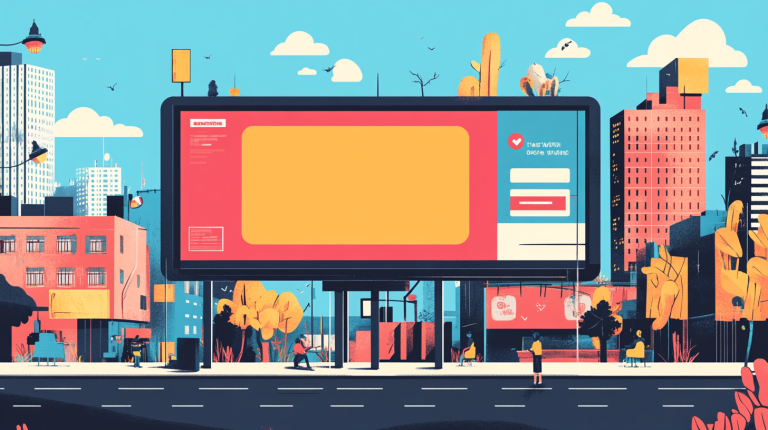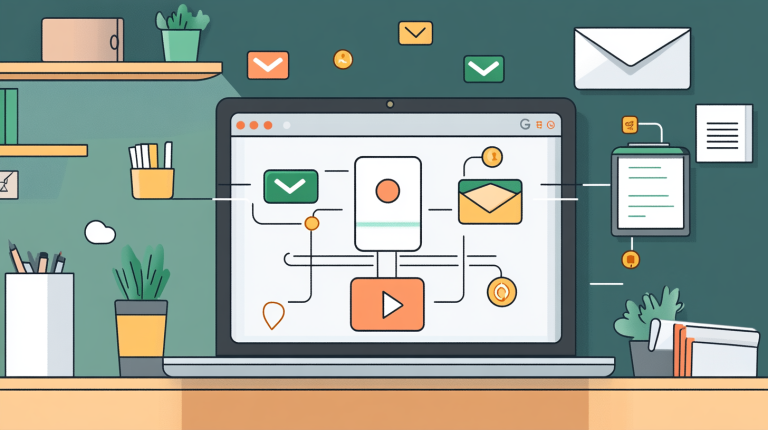Facebook Marketing with Images: Why Clickable Visuals are a Game-Changer
Have you ever been browsing a website, enchanted by a stunning image showcasing a product or service, and instinctively clicked on it… only to find out it doesn’t lead anywhere? Frustrating, right? Well, your audience likely feels the same way when your website isn’t optimized with clickable images!
You could unknowingly be losing impatient visitors who aren’t willing to dig through walls of text to find the information they need. If there’s one lesson to take away from this, it’s this: make every image clickable. Let me guide you on how to turn your visuals into gateways for engagement and conversions.
Why Clickable Images Work Wonders for Facebook Marketing
Imagine this: A visitor lands on your site, sees a gorgeous image advertising a product, and clicks it. Instead of leading into a black hole of nothingness, the image takes them exactly where they want to go—your product page or offer details. That’s the magic of a clickable image.
Here’s why you need to incorporate clickable images into your Facebook marketing strategy:
- They keep visitors engaged—they’re more likely to stick around.
- They create a seamless path to turn curiosity into action.
- Your website looks cleaner and more intuitive, especially for your “I-don’t-want-to-read” audience.
Steps to Make Your Images Clickable
Thankfully, making an image clickable isn’t rocket science—thank goodness, because I still can’t figure out how to use my printer without jamming at least one piece of paper. Follow these simple steps:
- Upload your desired image to your desktop (or wherever your digital hoard resides).
- Pick the specific destination URL. Do you want visitors to land on your sales page, contact form, or maybe your favorite cat meme? The choice is yours.
- Open your page editor (WordPress, Shopify, Wix… insert your platform of choice here).
- Drag the image into your page layout—right where you want it.
- Click on the image, then select the handy “add link” (or similar) button.
- Paste in the destination URL, save, and voilà—your image is now clickable!
Pro Tip: Boost its click potential by adding text nearby, like “Click the image for more info!” Because, let’s face it, some people need that nudge.
The Hidden Superpower of Clickable Images
Aside from streamlining your website navigation, **clickable images help declutter your design**, making it easier for your audience to know exactly where you want them to go. Plus, no one wants to wander like a lost tourist on your site, scratching their heads. Help them out—give them a clickable map!
Looking for even more clickable inspiration? Check out Laughingbird Software for amazing tools that help you create irresistible graphics.
Expand Your Reach with Facebook Groups
While we’re on the topic of Facebook marketing with images, let’s dip our toes into another powerful tool—Facebook Groups. Yes, they’re as powerful as they are slightly addictive (you know you’ve spent 45 minutes reading about your neighbor’s banana bread disaster in that local buy-and-sell group). So, why not use groups to your advantage?
1. Selling a Local Product
Facebook buying and selling groups are the digital equivalent of flea markets, but without the awkward haggling over a $2 vase. These groups cater mostly to local audiences, making them perfect for selling your regional goods or services. A quick search of your city or county plus “marketplace” will put you on the right track. Don’t forget to shine with those clickable images here, too!
2. Promote Products or Services Online
If you’re venturing beyond local boundaries, Facebook groups still hold immense opportunities for online sellers or service providers. Here’s what you can do:
- Join niche-specific groups. For instance, if you knit sweaters for cats, look for feline-focused communities.
- Participate in marketing or networking groups. (Just avoid sounding like a walking advertisement.)
- Make your posts engaging with—you guessed it—dynamic, clickable images.
3. Create Your Own Community
Want to be the Lord of your Facebook realm? Start your own group! Not only do you get to control the rules (and boot out pesky spammers), but you’ll also grow a loyal following. An example? Well, hi—we manage two Facebook groups ourselves:
- Laughingbird Software Community: A group for DIY design enthusiasts.
- Entrepreneurs Biz Network: For online entrepreneurs looking to level up their marketing and business game.
Within these groups, we offer tips, resources, and even sneak in a little fun because, hey, who doesn’t love a cheesy meme or two?
Making Social Media Fun with Niche-Themed Images
Ah, Instagram, Facebook, Twitter—the lands of scrolling thumbs and meme-consuming audiences. If you want to stop your audience mid-scroll, you’ve got to hit them with visuals that leave them gobsmacked—or at least smiling.
Add Humor (But Keep It Relevant)
Who doesn’t love a good laugh? But don’t just slap any random funny image onto your next post. Your humor needs to hit home with your target audience. A few options:
- Silly animal memes (only if your audience isn’t made up of people who think laughter is overrated).
- Witty quotes related to your product or service—like your plumber company sharing, “I came, I saw, I unclogged.”
- Funny fails or puns that play on your niche. The key is to balance relevancy with entertainment.
When Humor Doesn’t Cut It
If your audience doesn’t appreciate humor (hello, super-serious tech enthusiasts), spruce up your posts with motivational quotes, meaningful tips, or educational infographics. And no, “Keep calm and carry on” doesn’t count anymore—unless you’re selling tea. Personalize the image with your unique style, voice, and branding to stand out.
Need help crafting those images? Tools like Laughingbird Software make it ridiculously easy to create visuals that pop.
FAQs about Facebook Marketing with Images
Why should I use clickable images for Facebook marketing?
Clickable images make your audience’s experience smoother by taking them where they want to go. They also create a cleaner, more visually appealing interface, boosting your engagement and conversion rates.
Can I use humor in Facebook images for every niche?
Not necessarily. While humor can be a great icebreaker, it’s important to know your audience. If your brand caters to more serious topics, motivational tips or educational graphics might work better.
How can I grow my business using Facebook groups?
Start by joining niche-specific groups where your ideal audience hangs out. Offer value through relevant content, advice, and discussions. When you’re ready, consider creating your own group to foster a community around your brand.
What’s the easiest way to create engaging images for Facebook?
Use tools like Laughingbird Software to design professional-looking graphics, even if your design skills begin and end with finger-painting.
Wrapping Up
If Facebook marketing is the bread, clickable images are the butter. They bind your efforts together, making communication with your audience easier, smoother, and tastier (if we’re stretching this metaphor). Whether you’re creating engaging Facebook posts, sharing inside groups, or making your website easier to navigate, clickable images have got your back.
So go ahead—add that link, tickle your audience’s funny bone, and let Facebook marketing with images lead the way to greater engagement!