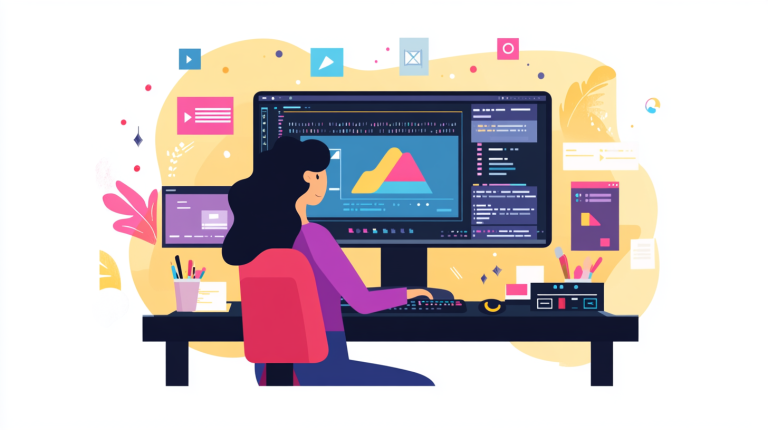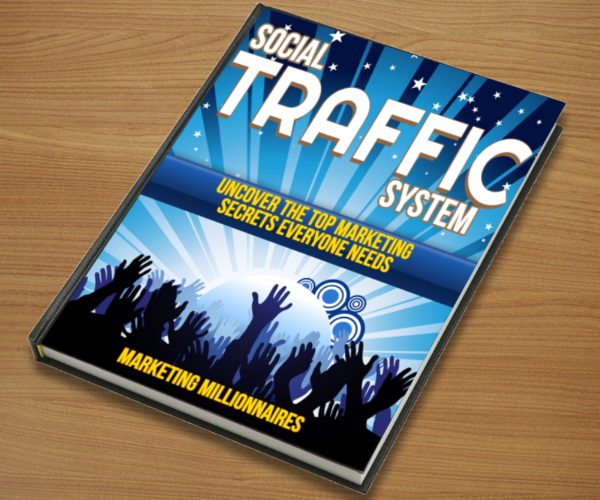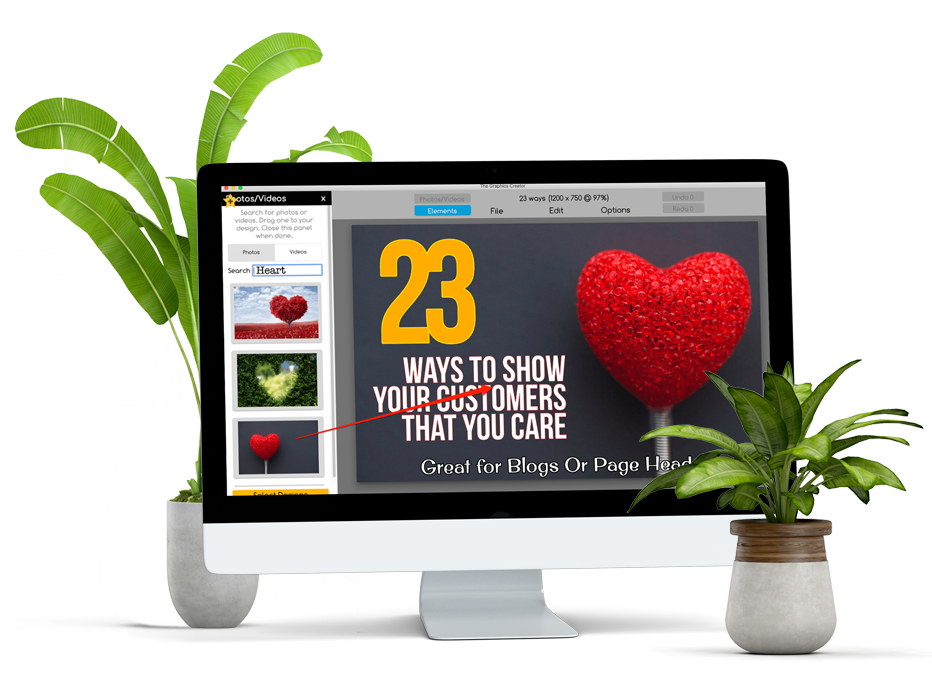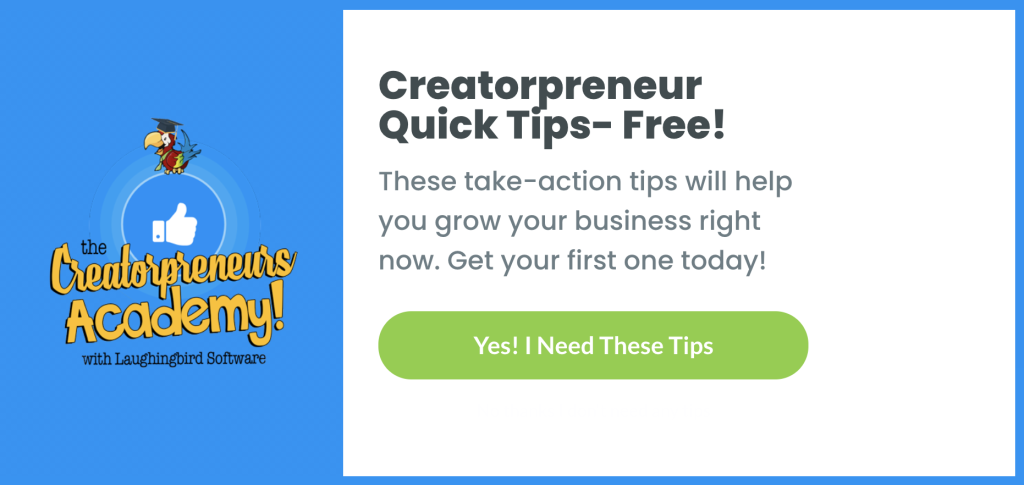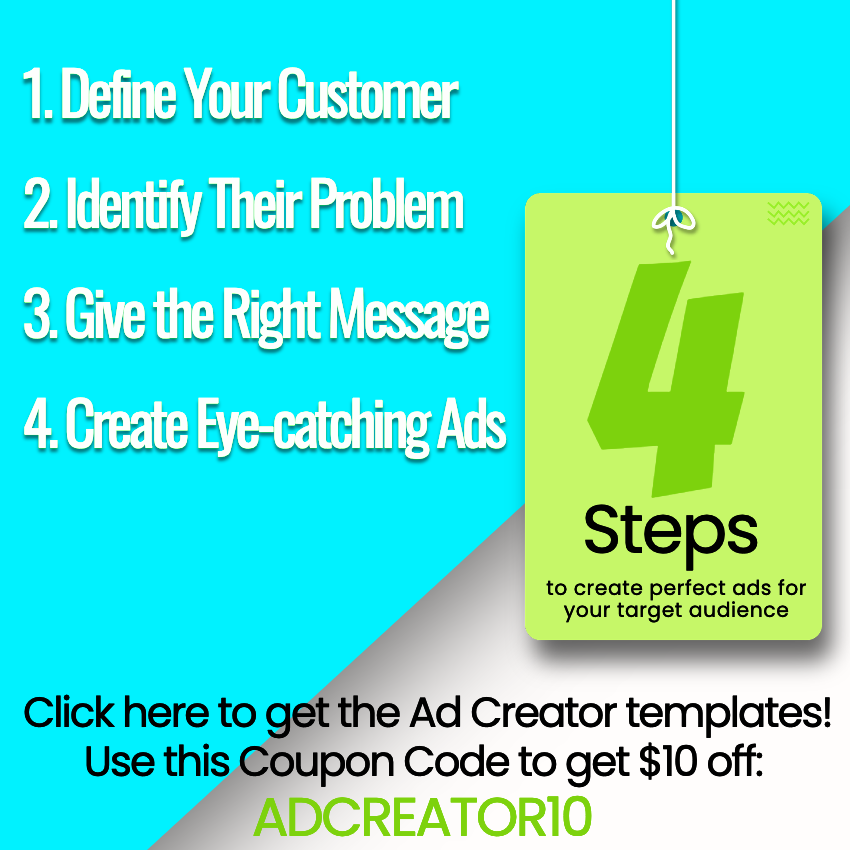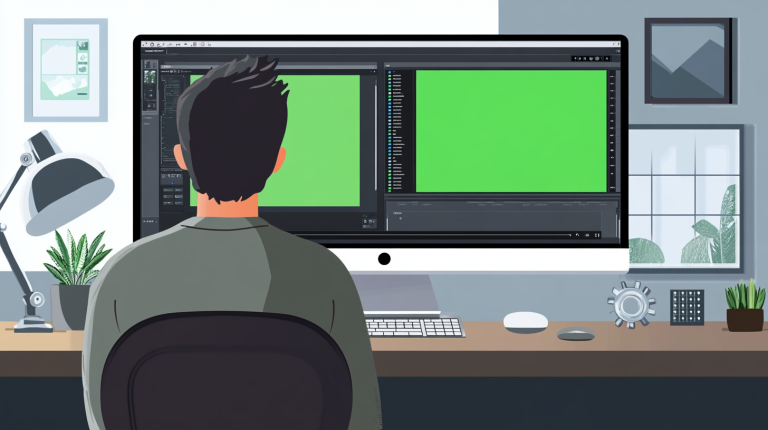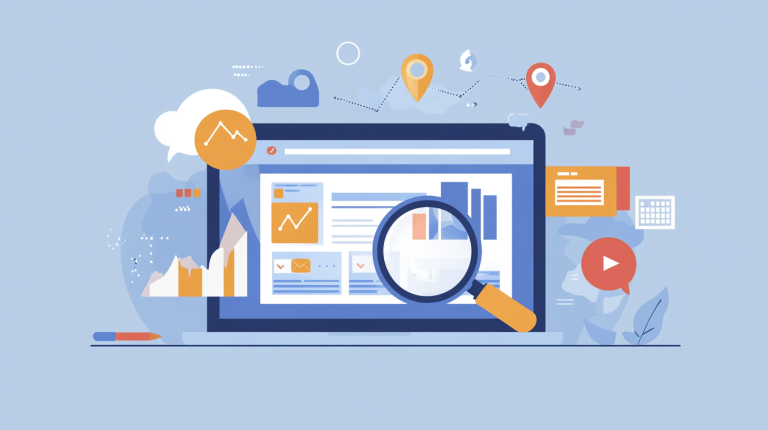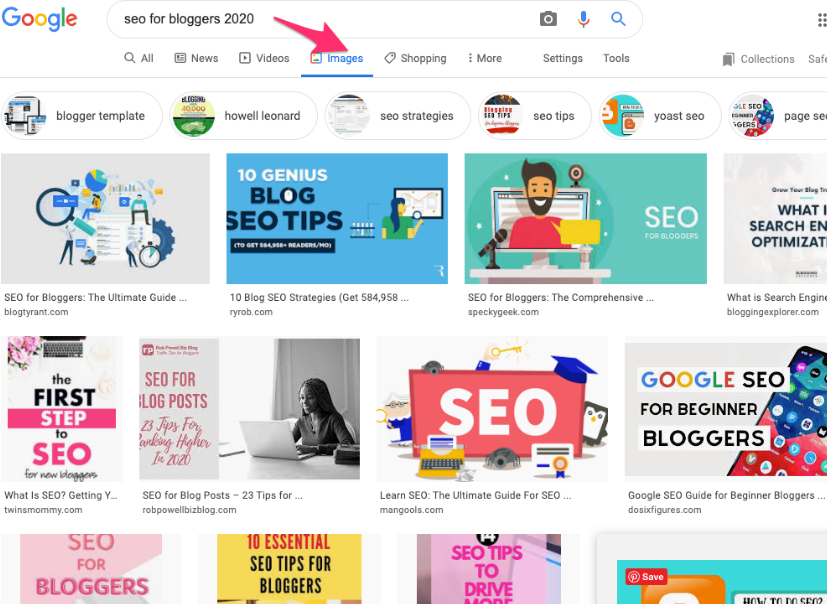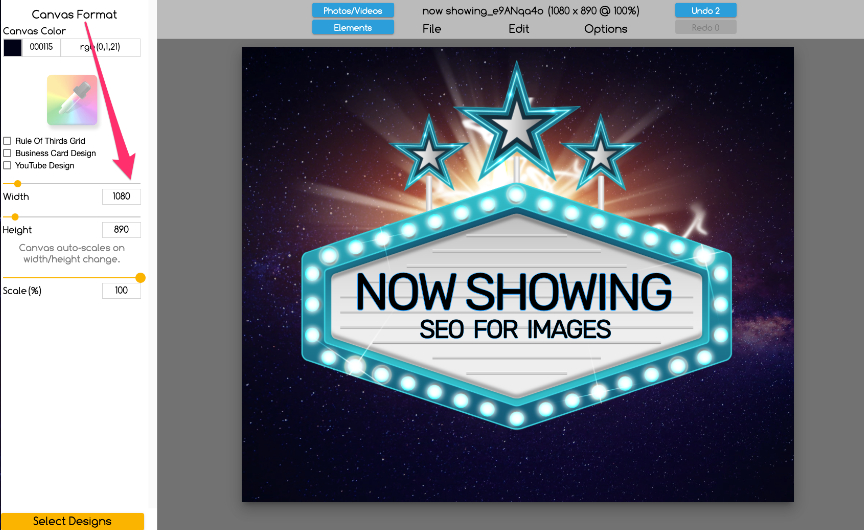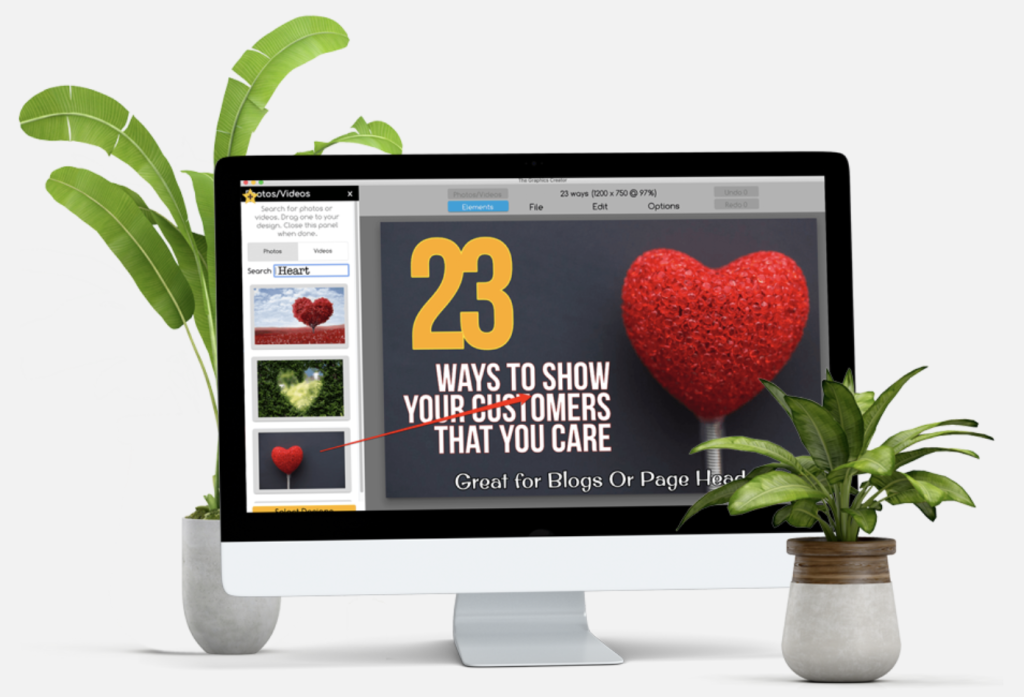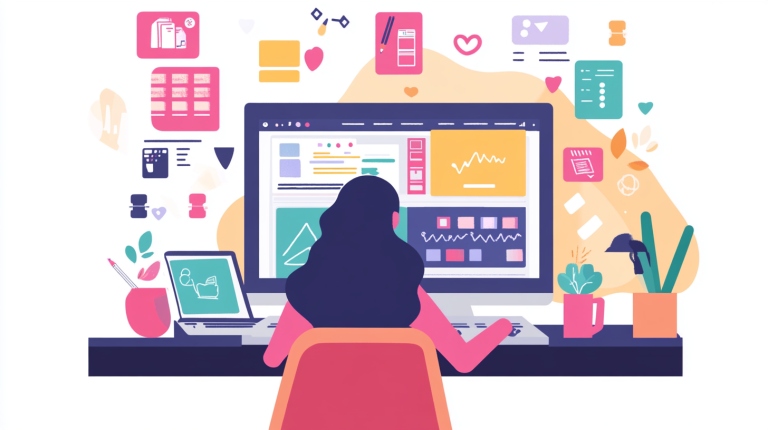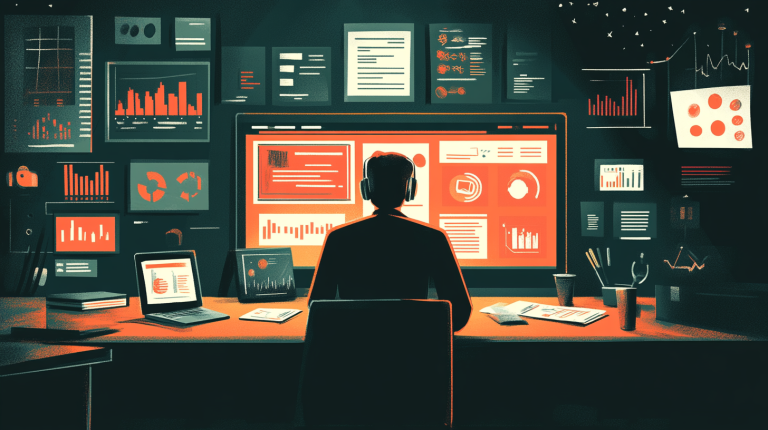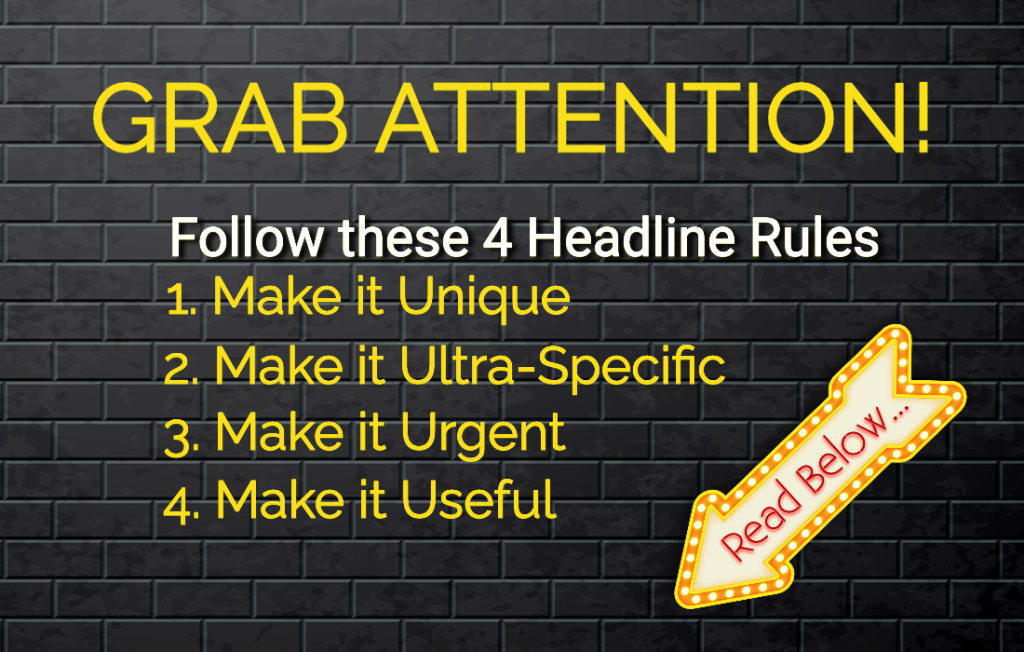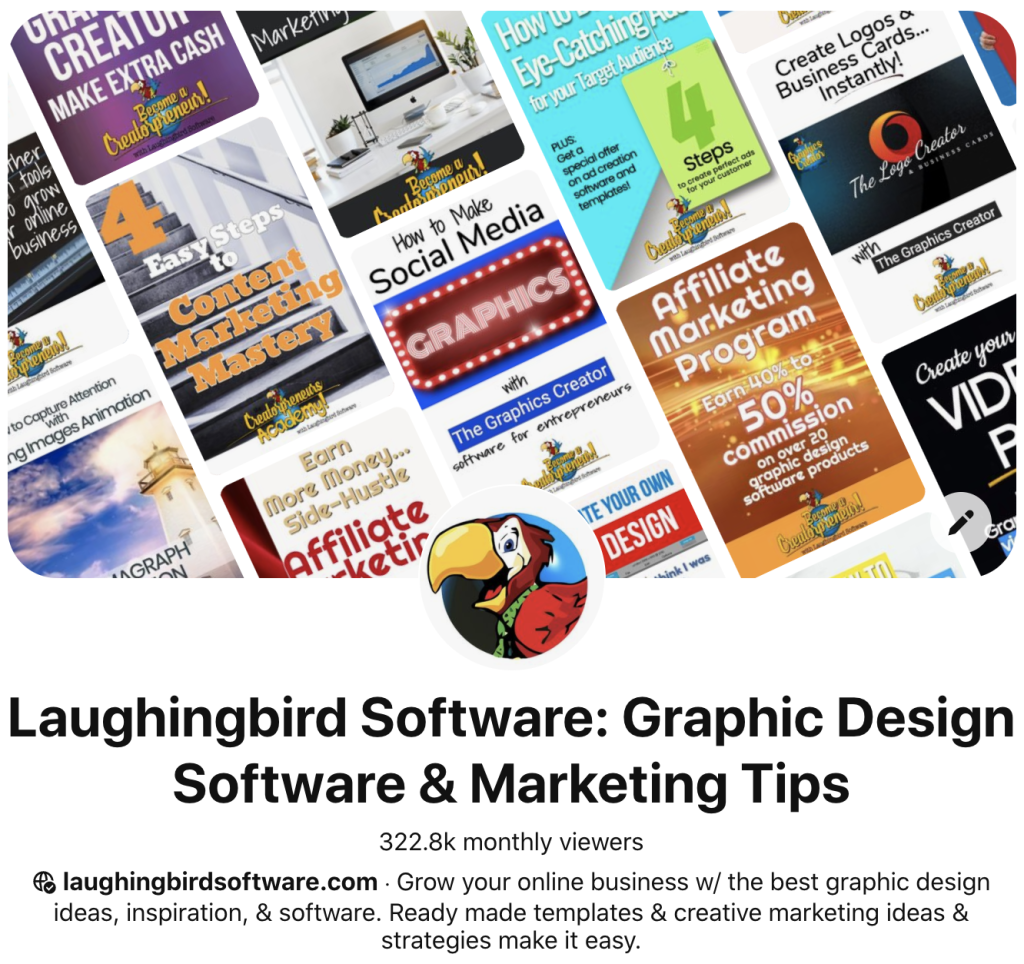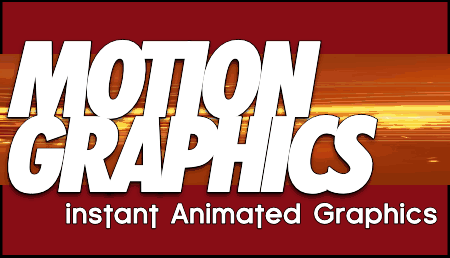Want to learn how to create motion graphics that look like a professional animator made them—even if your only prior animation experience is making stick figures dance in the margins of your notebook? You’re in the right place! In this tutorial, I’ll walk you through how to create motion backgrounds with The Graphics Creator by Laughingbird Software. No complicated software, no stress—just fun, creativity, and really cool animated designs.
Why Create Motion Graphics?
Motion graphics are a game-changer for social media posts, marketing videos, website headers, and more. They add a professional touch to anything you create and instantly boost engagement. Because, let’s face it, plain old static images are so last season. If you want to catch people’s attention, you need a little movement—without jumping through complicated hoops to animate your designs.
What You’ll Need to Get Started
The best part? You don’t need expensive software or a degree in animation. You just need:
- The Graphics Creator (Mac & Windows) – The ultimate design software that makes creating motion graphics super easy. Check it out here!
- PEXELS integrated videos – Built right into The Graphics Creator, these free stock videos help you create stunning motion backgrounds in minutes.
- The Cinemagraph Package – A collection of mesmerising animations from Bryan Mullennix of CrackerClips.
- Handbrake (free tool) – A handy software that converts your video into a high-quality MP4 (because we all want our motion graphics to look crisp, not fuzzy). Download it here: https://www.handbrake.fr
Step-by-Step Guide: How to Create Motion Graphics
Ready to make some epic motion graphics? Follow these steps:
Step 1: Open The Graphics Creator
Launch The Graphics Creator and open a new project. If at any point you feel overwhelmed, take a deep breath, remember that this is supposed to be fun, and continue onwards.
Step 2: Choose a Motion Background from PEXELS
Thanks to the integration with PEXELS, you can easily browse high-quality video clips to use as motion backgrounds. Just drag and drop your selected video onto the canvas.
Step 3: Add Text and Graphics
Now, the fun part—customizing your design! Add text, shapes, and graphics. Play around with colors, fonts, and transparency levels. Remember, you’re the director here.
Step 4: Enhance with The Cinemagraph Package
To make your graphics even more eye-catching, use the Cinemagraph Package. These subtle, looping motion graphics will bring your design to life.
Step 5: Export and Optimize with Handbrake
Before you upload your masterpiece to Facebook or Instagram, run it through Handbrake for the best-quality compression. Here’s what I recommend for settings:
- Format: MP4
- Align A/V Start: Yes
- Video Encoder: MPEG-4
- Framerate (FPS): 30
- Check “Constant Framerate”
- Quality (Constant Quality): 1
Pro Tip: Don’t forget to save your preset—trust me, you’ll thank yourself later.
Why Use The Graphics Creator for Motion Graphics?
Sure, you could spend a small fortune on fancy animation software, but why overcomplicate things? The Graphics Creator is:
- ✅ Easy to use – No steep learning curve.
- ✅ Affordable – No need to sell a kidney to afford fancy animation tools.
- ✅ Perfect for content creators – Whether you’re making ads, YouTube videos, or social media posts.
And if that isn’t enough to convince you, Laughingbird Software gives you access to their Creatorpreneurs Academy, where you can learn smart money tactics and creative marketing strategies every week!
FAQs
Can I use The Graphics Creator even if I have no design experience?
Yep! If you can drag, drop, and click a button, you can create motion graphics with this software. No prior experience is needed.
How do I make my motion graphics loop smoothly?
The trick is in the PEXELS videos and the Cinemagraphs package—they’re designed to loop naturally so your motion graphics play seamlessly.
Is The Graphics Creator better than Photoshop or Canva Pro?
If you love simplicity and want to create cool designs fast, then YES. It’s an amazing alternative to Photoshop and Canva, minus the overwhelming tools and layers.
Where can I get The Graphics Creator?
Head over to Laughingbird Software and grab your copy!
Now it’s your turn! Try creating your own motion backgrounds and let me know in the comments below—did you nail it or do we need to schedule a Photoshop intervention?